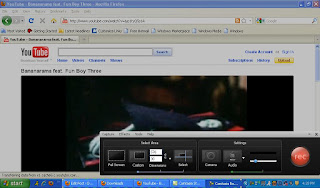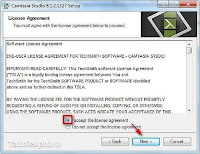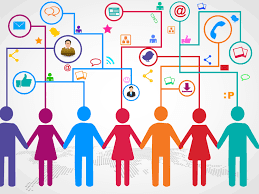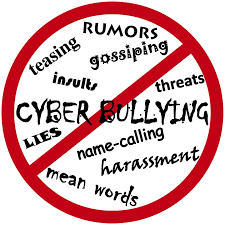Concept of google classroom
Google Classroom is a platform which helps for the distribution, creation, and grading of the assignments. It is very important in sharing files between teacher and students. Google classroom includes google docs, sheets, and slides for writing assignments and mainly use Gmail to communicate. The teacher can create a class and let students join using the code. We can post the materials and give assignments which are solely paperless work that can be done online. The teacher can asses the work from any computer and it will be saved in google drive and we can make editions as well.
1. Steps for creating google classroom
we have to open any browser and I chose google chrome then searched webstore chrome. When we were taken into webstore chrome headlines we had to choose chrome webstore. From the search store, we typed google classroom then add to chrome if it is not installed and then we logged in using our student ID and password. We clicked on google apps and we see google classroom(clicked on classroom). We got the option which role we were between as a teacher or as a student while we logged in as a student. Our tutor invited the class and clicked on the plus sign at the right corner and joined the class using the class code provided by the tutor.
we have to open any browser and I chose google chrome then searched webstore chrome. When we were taken into webstore chrome headlines we had to choose chrome webstore. From the search store, we typed google classroom then add to chrome if it is not installed and then we logged in using our student ID and password. We clicked on google apps and we see google classroom(clicked on classroom). We got the option which role we were between as a teacher or as a student while we logged in as a student. Our tutor invited the class and clicked on the plus sign at the right corner and joined the class using the class code provided by the tutor.
2.How we created and joined the classroom
To create our own classroom we clicked on classes option at the side and clicked on the plus sign then there was an option as CREATE class. We filled in the requirements like class name, section, room, and subject. After filling in we clicked on create. We changed the theme that as appropriate and invited friends by clicking on display and letting friends join giving them our code. To further get familiar with the google classroom we uploaded some materials and assigned our friends some questions using short answer and multiple choices.
To create our own classroom we clicked on classes option at the side and clicked on the plus sign then there was an option as CREATE class. We filled in the requirements like class name, section, room, and subject. After filling in we clicked on create. We changed the theme that as appropriate and invited friends by clicking on display and letting friends join giving them our code. To further get familiar with the google classroom we uploaded some materials and assigned our friends some questions using short answer and multiple choices.
3. How we can integrate Google classroom
We can integrate google classroom by creating the assignments and a teacher can also do announcements.
We can integrate google classroom by creating the assignments and a teacher can also do announcements.
They can post materials and questions that students can share their answers and the teacher can easily grade them.
In the classroom teacher can use different ways of instructions and options to pose the question like short answer session after the lesson or use the quiz to make the class active interaction. When they work students and teachers can turn on the spell checker and make corrections. It makes less work for both students and teacher yet both will be actively engaged. It is a neat work as it is paperless work between teacher and teacher.
4.Link address of google classroom
https://classroom.google.com/w/MzU4NTIxNDk3MzJa/t/all4.Link address of google classroom
5. How to create a quiz assignment
To create the quiz question we have gone to the Create and from the many options, we selected quiz assignments. From there we fill in the titles and instructions for the questions. First, we made five multiple choice questions with the options and from the answer key marked the correct answer. From the setting, we went to the general setting and ticked on the option see summary charts and text response.
After we added another section for short answer type and gave the score for the questions.
the last section we added was on video lesson questions where we added the video related to the topic from the youtube and after that added short answer type questions along with the scores. To view our questions we can go to the preview and see all the questions and assign.
To view quiz question